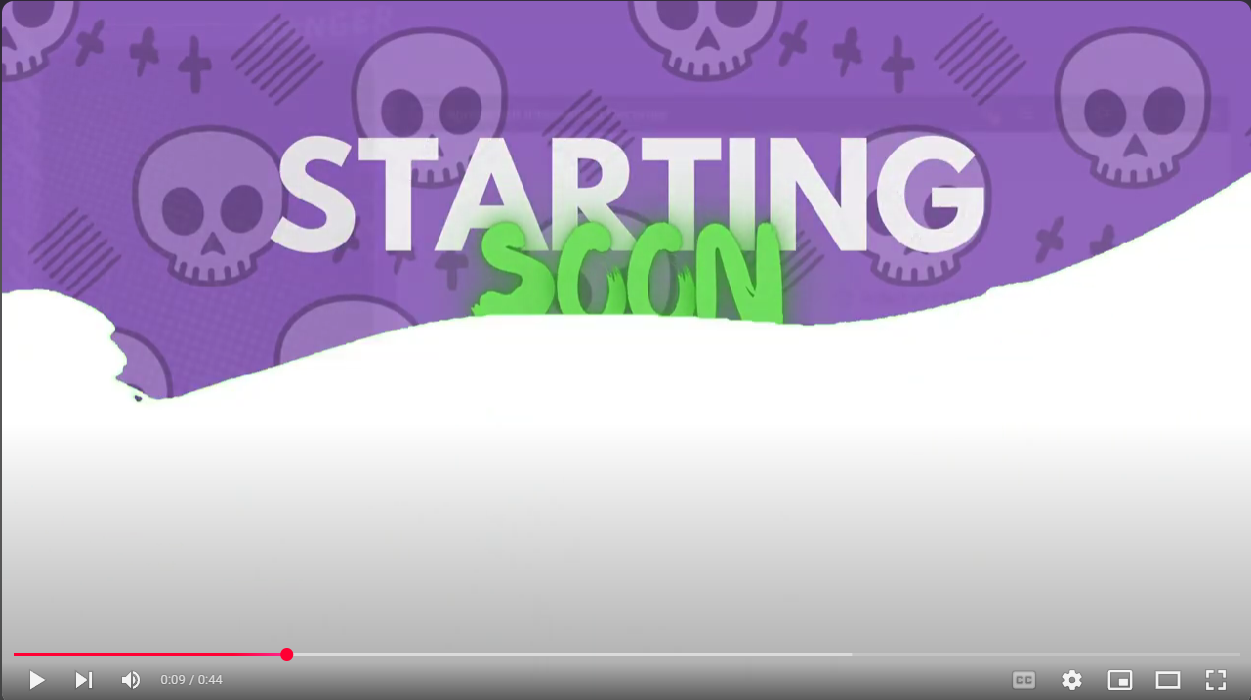
Swooshy Animated Transition ~ FREE
This animation was drawn and designed for use as a media source layer in Meld Studios, a competitor of OBS, for streaming! This might work in OBS but I couldn't tell you how. If you figure it out though, let me know and I'll share the steps here too.
If you would like to download and use this your self, here are the instructions.
1- Download the .mp4 file and save to where you want to store your assets.
2- On your scene, add a new Media Source layer and keep it at the top of all layers.
3- Set Fill Mode to Fit
4- remove audio track source
5- do not loop playback
6- DO select "Play when scene becomes active"
7- Go to Effects & Add Chroma Key - This should automatically apply the greenscreen, and make the animations background transparent.
8- Last but not least go to File> Preferences> Transition> and set duration to 2300ms (*IF you're using this animation. if you make your own this might need to be fine tuned to the timing of your file.)
The transition itself, and the easing curve, I've found don't make a huge difference. Though I did prefer the overall look when I use Move as the transition, and In Circular as the easing curve.
This listing is for a free download, however if you would like to donate or contribute anyway you may do so here: https://ko-fi.com/kayisevil (also available through my contact page)
This animation was drawn and designed for use as a media source layer in Meld Studios, a competitor of OBS, for streaming! This might work in OBS but I couldn't tell you how. If you figure it out though, let me know and I'll share the steps here too.
If you would like to download and use this your self, here are the instructions.
1- Download the .mp4 file and save to where you want to store your assets.
2- On your scene, add a new Media Source layer and keep it at the top of all layers.
3- Set Fill Mode to Fit
4- remove audio track source
5- do not loop playback
6- DO select "Play when scene becomes active"
7- Go to Effects & Add Chroma Key - This should automatically apply the greenscreen, and make the animations background transparent.
8- Last but not least go to File> Preferences> Transition> and set duration to 2300ms (*IF you're using this animation. if you make your own this might need to be fine tuned to the timing of your file.)
The transition itself, and the easing curve, I've found don't make a huge difference. Though I did prefer the overall look when I use Move as the transition, and In Circular as the easing curve.
This listing is for a free download, however if you would like to donate or contribute anyway you may do so here: https://ko-fi.com/kayisevil (also available through my contact page)



